From Google’s Universal Analytics to GA4: What You Need to Know Before Making the Switch
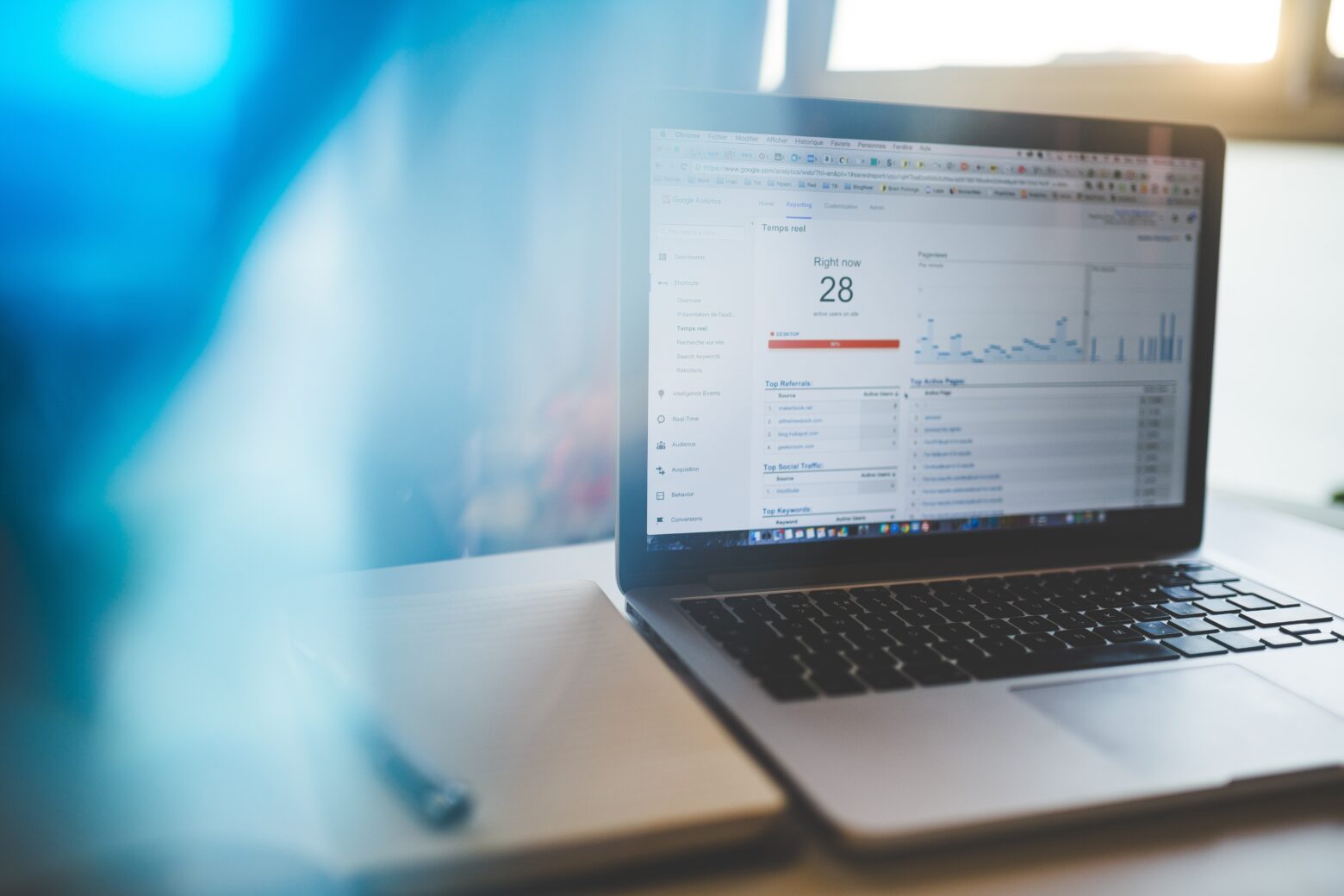
It’s been a while since Google declared the impending shutdown of Universal Analytics and the shift to GA4. Marketers and analysts have had the opportunity to stick with the tried-and-true tool for a bit longer, but with the recent announcement about the Google Optimize sunset, it’s clear that the era is gone and time has come to embrace new solutions. Both analytic engines serve the same purpose, but there are crucial differences to be aware of. In this article, we’ll explore how GA4 differs from Universal Analytics and give you tips on the transition process from one tool to the other.
Everything is an Event!
At the core of GA4 lies a new data collection model. Unlike Universal Analytics, which uses a hierarchical user-sessions-hits approach, GA4 operates on a flat event-based model.
In the old system, data was separated into distinct layers: users at the top, sessions in the middle, and hits – individual actions at the bottom. While this made sense, it made advanced analysis and machine learning applications with raw data more challenging.
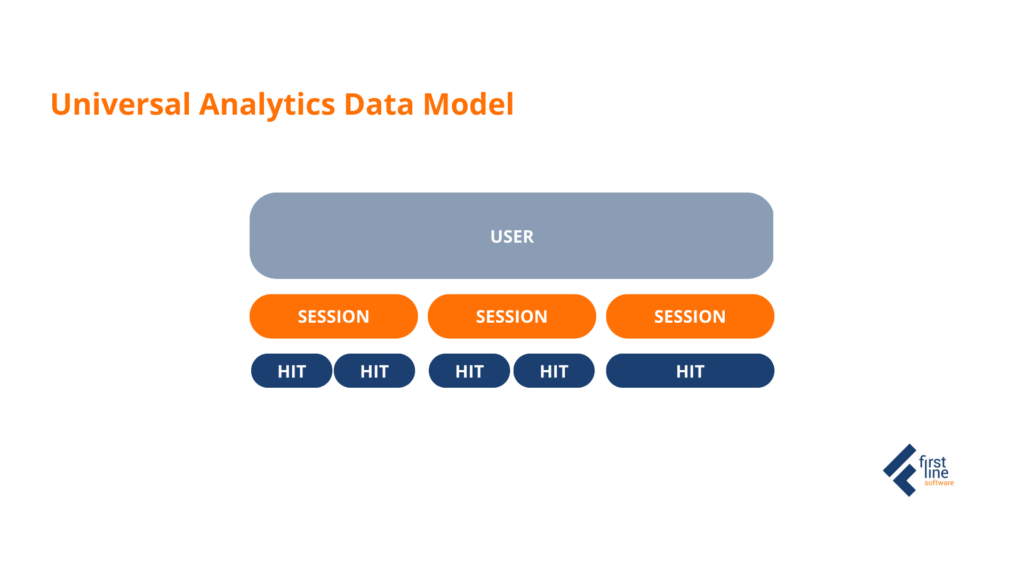
In GA4, every website interaction is considered an event, including the start of a new session and a first visit. Sessions and users concepts still exist, and each event is tied to a specific session ID or user ID, making it easy to link events to either.
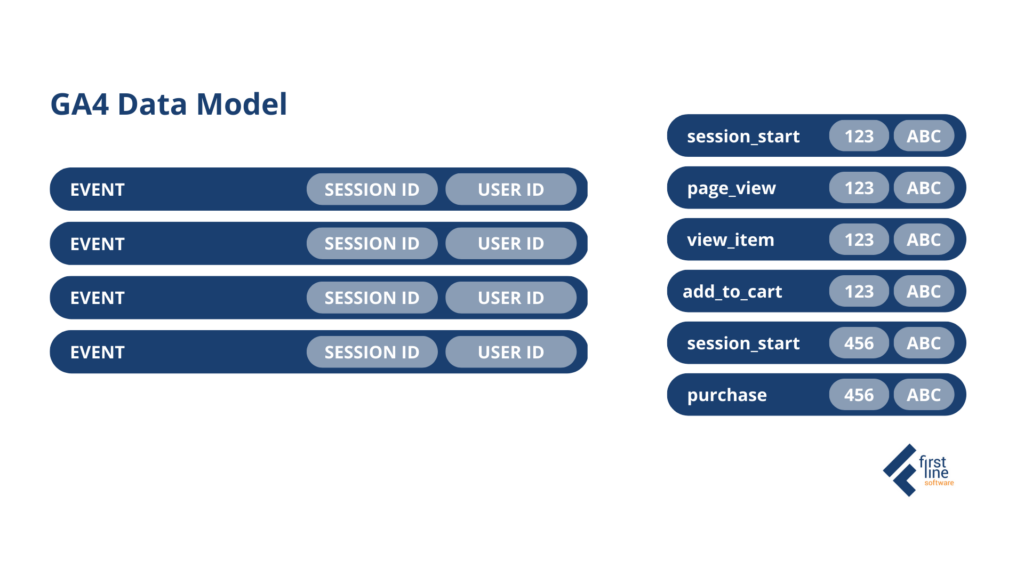
How do events work in GA4?
Whatever you want to track on your website, whether it is how many times someone clicks on your price page or how much of your blog they actually scroll through – it is an event. There are four event types available in GA4: Automatically Collected Events, Enhanced Measurement Events, Recommended Events, and Custom Events.
Automatically Collected Events
This refers to events that are commonly used by most businesses to track their website activities, such as first visits, session starts, and user engagement. These events are automatically collected by GA4, eliminating the need for any setup in Google Tag Manager.
Enhanced Measurement Events
This type of event allows marketers to gather more detailed web behavior data without the need for technical assistance or setup in Google Tag Manager. Metrics such as page views, scrolls, outbound link clicks, site searches, video engagement (video starts, progress, video completion), and file downloads can all be captured. To use enhanced measurement events, they must be turned on, and some customization options are available.
Recommended Events
Recommended events require a code implementation on your website and can be effortlessly set up using Google Tag Manager. Unlike fully custom events, with recommended events Google has pre-defined the names and standards, making it easier for you to use. Some examples of recommended events are purchases, refunds, and searches. Here you can find the full list of recommended events.
Custom Events
Ultimately, custom events give you the flexibility to track any data points that you desire. For example, while the default enhanced measurement feature “scroll” will track when visitors have scrolled down 90% of the page, custom events allow you to set your own milestones, such as tracking at 25%, 50%, and 75%. Custom events can be set up with Google Tag Manager or custom code on your website.
Event Parameters
Parameters are additional data that accompany an event, providing valuable insights for analysis. For instance, when tracking successful payments, you may want to know the payment method used by your customers. Or if you’re interested in understanding who buys more – men or women – you can select gender as a parameter along with the successful purchases event.
Automated events already gather a set of standard parameters, but you can also add custom parameters to both automated and enhanced events. Similarly, recommended and custom events also have standard parameters that can be enhanced with custom parameters.
To actually make use of the information collected from events and parameters, don’t forget to set them up as custom dimensions or custom metrics in your GA4 dashboard, otherwise they won’t be visible in your reporting section.
Best practices to use with Events
- Consider Your Needs: Before adding parameters, ask yourself which level they apply to: users, events, or sessions. Determine if the information is numerical or if it requires calculations, and then create the corresponding metric. Engage your team and other departments to gather additional insights on what is needed to be measured.
- Privacy Comes First: When considering data points, consider if they contain sensitive information and if they should be excluded for privacy reasons.
- Avoid Overloading GA4: Just because you can track something, doesn’t mean you should. Determine if the data is actually relevant and valuable for your business. Start with a small, organized set of data, and expand as necessary.
- Stay on Top of Changes: GA4 is constantly evolving, so regularly conduct health checks to ensure that events are properly functioning and transmitting the correct data.
Conversions in GA4
What is conversion?
Conversions refer to the most important and valuable events that occur on your website, contributing to the success of your business and tailored to your specific goals and objectives. It is essential to consider what constitutes a “successful” visit for you and identify the events that align with your business objectives. While not every event is considered a conversion, each conversion can be tracked as an event to analyze your progress.
For instance, an e-commerce business may track purchases and add-to-carts, while a marketing website may focus on inquiries and form submissions. Media businesses and blogs that generate revenue through advertising may find it challenging to define conversions, but identifying audience growth indicators, such as email subscriptions and registrations, can help here.
How to set up conversions in GA4?
Setting up conversions in Google Analytics 4 (GA4) is straightforward. You can go to the Admin menu and navigate to the Events section to enable the events you want to track as conversions. However, it may take up to 24 hours for new conversions to appear in your reports. Alternatively, you can choose the Conversions section and add new conversions by typing in the event name. By using this method, you will see new conversions immediately.
A standard GA property allows up to 30 different conversions. Enterprise customers paying for Google Analytics 360 have a higher limit of up to 50 conversions.
Migrating from Universal Analytics
If you are familiar with the previous version of Google Analytics – Universal Analytics (UA), you may notice that GA4’s conversions are quite similar to UA’s goals. For users transitioning from UA to GA4, Google offers a Goals Migration Tool that creates new GA4 events from your existing UA goals and marks them as conversions.
Event Revenue
Tracking e-commerce sites’ purchase events will reveal the monetary value of purchases through the “value” parameter, allowing GA4 reports to display revenue generated by the site. Other conversions can also be assigned a value if you have a rough idea of how much a new customer is worth on average and how many touchpoints are necessary to acquire one.
Bounce Rates vs Engagement Rates
Switching to GA4 has proven to be a challenge for many people as several familiar metrics are missing. One such example is the Bounce Rate, which has been replaced by the Engagement Rate.
Engagement Rate is quite the opposite of a bounce rate, but with an interesting twist. As you may know Bounce Rate recorded a user as having “bounced” when they only triggered a single page view. GA4 takes into account other factors and counts users as engaged when somebody is visiting two pages, triggering a conversion event, or having the website or app in focus for more than 10 seconds.
This Engagement Rate metric provides additional insight into how users interact with the website. What Bounce Rate didn’t take into consideration is that you could be on that page, not necessarily interacting with it, but you were there for 3 minutes engaging with the content and reading it, becoming more of a potential customer, but you still would be counted as useless.
With Engagement Rate, session durations became more accurate. For instance, if a user had a quick look at a website and left the tab open switching to other websites, UA would be still counting time for session duration. But GA4 can detect that the browser window is not active and does not count this time anymore.
Of course we will need some time to get used to the new metrics and let go of the “Bounce Rate”. But it’s better to remember that the focus of GA4 is to help you analyze user behavior, rather than website performance from a session perspective, and to concentrate marketers on what really matters – the engagement of users who show interest in their websites and apps.
Reports
Switching to GA4 comes with a slight challenge in terms of reports, as the number of reports might seem limited compared to Universal Analytics (UA). However, all the necessary data is still available, it just requires a bit of time to get accustomed to the new interface.
The Demographics Overview and Tech Overview reports give us insights into our users, while the Engagement reports provide information on their behavior. The Monetization report tracks ecommerce purchases, and the Acquisition section analyzes user acquisition.
The Acquisition section is particularly interesting, as it offers in-depth reports such as “User Acquisition” and “User Acquisition: First User Medium”. The ”First User Medium” report specifically focuses on campaign traffic, revealing how people discovered your website through mediums like email, CPC, organic search, etc. The “User Acquisition” report, on the other hand, gives a broader view of all the default channels driving traffic to your site, not just the initial campaigns. These reports help you understand the impact of your top-of-the-funnel activities on attracting and bringing potential customers to your website for their initial browsing experience.
Exploration Reports
To delve deeper into your data and gain insights into different aspects of your website or app’s performance, GA4 also offers Exploration Reports. With filters, segments, and pivot tables, you can explore more details, compare whatever you want and answer specific questions.
- Free Form Exploration report provides a customizable way to visualize data, giving complete control over the metrics and dimensions you want to see.
- Path Exploration report helps to understand the journey of your website or app visitors, showing the pages they viewed and the order in which they were viewed.
- Funnel Exploration report gives you insight into how users move through a specific process on your website or app, revealing the number of visitors who started the process, completed it, and dropped off at each step. This information helps you identify potential barriers to conversion and optimize your user experience. One of the novelties of GA4 is the option to see Funnel Report in reverse, starting from the last step and heading to the first.
Cross-Device Tracking
In Universal Analytics, the user ID is based on the browser and not the individual, which can be a challenge if your users often browse on multiple devices and reach you from their mobiles and laptops simultaneously. You will get data about two users instead of one.
This remains the default in GA4. However, if your website offers a user login, you can use the unique login ID instead of the default user ID. By doing so, you can accurately track a single user who logs in on multiple devices, rather than counting them as two.This provides a better understanding of your conversion funnel and allows for a more accurate analysis of barriers within it.
Therefore, it is recommended to consider implementing a user login feature on your website. However, it’s important to ensure that it adds value to your customers as well.
Privacy-friendly Model
One of the big issues why Google is urging users to switch to GA4 is the importance of privacy in today’s world. With increasing regulations surrounding privacy, GA4 provides more robust controls for your data. Unlike Universal Analytics, where users had to manually set up anonymization of IP addresses, GA4 automatically anonymizes this data. This enhances the protection of users’ personal information. GA4 also offers more transparency around data collection and processing, which can help build trust with users and provide more insights for businesses. These privacy features can assist companies in adhering to regulations such as GDPR and CCPA while ensuring that their users’ data is secure.
Account structure
If you’ve already tried to look up GA4 you also may have noticed that the account structure has changed. In Universal Analytics (UA), account structure was organized into accounts, properties, and views. An account represented the highest level of organization, with each account containing one or more properties. A property was typically a website or app, and a view was a specific way of looking at data within a property.
In GA4, the account structure is simplified, with only one level of organization: the GA4 property. Within a property, you can create multiple data streams to track data from different sources, such as a website or app. This allows for more flexibility in tracking data and makes it easier to manage multiple data sources.
How to filter data from specific IP addresses
Views in GA4 were often used to filter data from specific IP addresses. This can be useful if you want to exclude visits from your own internal IP addresses or from certain locations that are not relevant to your analysis.
In GA4 you can filter out data from specific IP addresses as well, by creating an exclusion filter in your data stream settings. To create an IP exclusion filter in GA4, you will need to follow these steps:
- Access the settings within the data stream for which you want to create a filter
- Under “Data Settings,” click on “Filtering” and then “Add Filter”
- Select the “Exclude” option and choose “IP Address” as the filter type
- Enter the IP address or range of addresses that you want to exclude, and choose whether to exclude data from hits or sessions
- Give the filter a name and save it
Once the filter is created, data from the specified IP addresses will be excluded from your GA4 reports. Note that the filter will only apply to data collected after the filter is created, and it may take up to 24 hours for the filter to take effect.
Tips to make a smooth transition from Universal Analytics to Google Analytics 4
To date you still have some time before the ultimate switch to GA4. However, as Google gives you the opportunity to use both Analytics tools simultaneously – the earlier you start your migration process – the better. First, you will have more time to get acknowledged with the new interface. Second, you will start gathering information in your new property and will already have historical data by the time you have to start using GA4. Here are some steps on how to help make this migration as smooth as possible:
Review your current UA setup: Before migrating to GA4, review your current UA setup to understand what data you’re currently tracking and how it’s organized.
Review your event tracking: Review your current event tracking in UA and consider whether you want to continue tracking the same events in GA4.
Set up a new GA4 property: Create a new GA4 property and link it to your existing Google Analytics account. This will allow you to keep your UA property while you get familiar with GA4.
Familiarize yourself with the new interface: The GA4 interface looks and feels different from UA. Take some time to explore it and get comfortable with the new navigation and reporting structure.
Migrate your goals: Migrate your current goals from UA to GA4. Keep in mind that GA4 goals are now referred to as “Conversions”.
Set up custom dimensions and metrics: Custom dimensions and metrics work differently in GA4 compared to UA, so you’ll need to recreate them in your new GA4 property.
Create a data retention policy: GA4 provides more robust controls for data deletion and retention than UA. Take advantage of these features and create a data retention policy that aligns with your business needs.
Implement IP filtering: To exclude traffic from specific IP addresses, create a filter in GA4 to exclude that traffic from your reports.
Take advantage of new features: GA4 offers new features that aren’t available in UA, such as cross-device tracking and predictive metrics. Explore these features to see how they can benefit your business.
Monitor your data: As with any transition, keep a close eye on your data to ensure that it’s tracking correctly and providing meaningful insights. Regularly check your reports to confirm that the data aligns with your expectations.
Upload your historical data from UA: if your work requires things like year-to-year analysis and reporting, make sure that you’ve saved your historical data from Universal Analytics.
What do you think about the new Google Analytics 4?
As the digital landscape continues to evolve, so too must the tools we use to power our work. While the thought of switching to new solutions may feel daunting, it’s important to keep pace with the changing times.
We’ve started this article mentioning that in line with Universal Analytics, Google has announced the sunseting of Google Optimize. But recent news reveals that experimentation features won’t be lacking in GA4, as Google has partnered with Optimizely, a leading digital experience platform (DXP) provider. As a premium partner of Optimizely for over 16 years, First Line Software is confident that users can expect extremely powerful experimentation capabilities.
With the new suite of solutions offered by Google, you will have more opportunities to gain meaningful insights and data for your business. If you’re looking to transition from UA to GA4, now is the time to do it.
Our team of CMS, DXP and Commerce experts is always here to help guide you through the processes and answer any questions you may have. Contact us today to discuss your requirements and see how we can help.